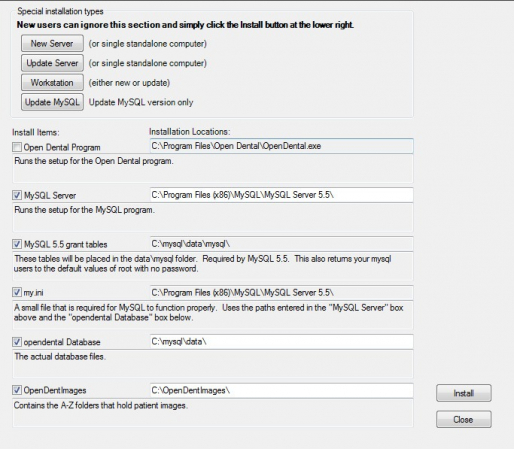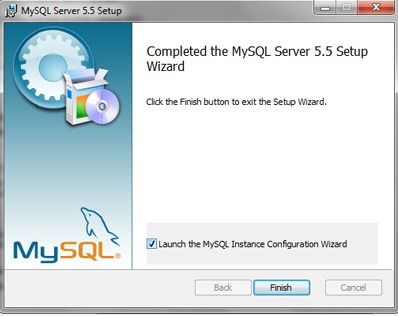Prime Dental Software
Powerful
Reliable
Easy to Learn
Installation
Installation steps are different based on your operating system and if you are installing on a network
Single Computer New Installation
Run PrimeDental.exe (if you are installing from a CD, you can simply click on "install Prime Dental" from the autorun menu). Follow the instructions on the installation wizard. Click finish when done with this wizard. Look at your desktop and you will see 2 new icons. Find the icon called "installer". If you are using Win10, Win 7 or Vista you will need to right click on this icon and select "run as administrator". If you are using XP you can simply double click on this icon. This will launch the installer window as shown below.
You will want to make sure you uncheck the boxes so that it looks EXACTLY like the above picture. Then click the "Install" in the lower right corner. The MySQL installation wizard will launch. Follow the instructions on the wizard until you get to the screen below.
Uncheck the box that says "Launch the MySQL Instance Configuration Wizard" and then click "Finish". A series of boxes will come up, click "OK" for each one until finished. When it is all done you can close the installation window. Go ahead and launch the Prime Dental desktop icon. The "choose database" window will open. You don't need to change anything here, just click ok. It may then say "converting database", just follow the instructions. When it is ready you will see the scheduler and you are ready to go. You can go back to the desktop and delete the desktop shortcut labeled "installer".
Network Installation
In a network installation you will have one computer that is the Server and the rest will be Workstations. Install on the Server first. Follow the instructions above for single computer installation. When you run Prime Dental you will need to right click on the desktop icon and select "run as administrator". When you see the choose database window. You will need to change the top box from "local host" to the name for your Server. Then you will need to install Prime Dental on your workstations. Run PrimeDental8.exe and follow the instructions on the installation wizard. You will NOT run the installer for the workstations, so you can immediately delete the desktop shortcut labeled "installer". Right click on the Prime Dental desktop icon and select "run as administrator". When you get to the choose database screen, you will change the top box from "local host" to the name for your Server.